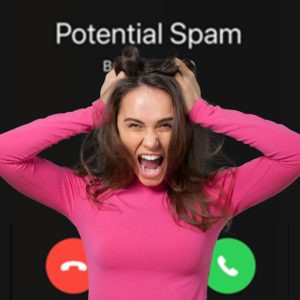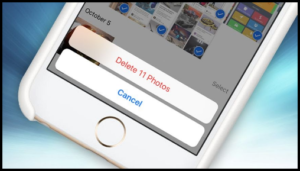Android devices are packed with features that are designed to make things easier for you. You probably use some, but there might be a few that you’d love if you only knew where to find them, or how to make them function the way you want. Here are 5 you might not be taking advantage of…
- Split Screen
- App Shortcuts
- Screen Pinning
- Smartlock
- Wifi Direct
Does Anyone Use Split Screen?
Hate having to move back and forth between two different applications? Whether you’re looking to check your social media updates while chatting on Google Meet or need to access Gmail as you’re waiting for a new app to download in the Google Play Store, Android’s split-screen mode makes multitasking a breeze. This convenient app functionality is available to Android 9 and later users. It lets you run two different Android apps simultaneously on your home screen side-by-side. To enable split-screen mode.
- Go to Recent Apps at the bottom of your home screen. Tap and hold on the app you wish to use in split-screen mode and a menu will pop up.
- Click “Open in split-screen view.” It will display at the top of your screen.
- Now click on another app you want to use. Both should now appear on screen for you to use simultaneously.
App Shortcuts
If you constantly scroll through your phone, searching to find the same app you use multiple times a day, Android’s App Shortcuts feature is for you. App Shortcuts essentially allow you to access specific app functionalities within your Android phone by long-pressing the app icon. For example, Google Message users can easily open up recent message threads without opening the app first and navigating around.
To take advantage of this feature, touch on any app on your Android smartphone’s home screen or app drawer and hold it firmly for a second or two. Depending on the chosen app, you’ll see various shortcuts you can access on the spot. For added convenience, you can even take this feature a step further and pin these shortcuts directly from the long-press menu onto your device’s home screen.
Screen Pinning
If you’re often lending your device to family or friends and have concerns about data privacy, you may want to try Android’s screen pinning capabilities. This hidden feature allows others to use an app on your smartphone while keeping the rest of your data private and inaccessible. Once an app is pinned to your screen, it stays running until you type in the lock screen code, enabling full access to other parts of your device.
Smart Lock
Smart Lock is another handy and convenient built-in feature you won’t want to overlook as an Android user. With Smart Lock enabled, you won’t have to repetitively type in your PIN or scan your fingerprint to gain phone access when you’re at work, home, or another trusted location. You can even customize it further within your Android settings to keep your device unlocked when it senses you’re holding your phone or using it with Bluetooth or wireless earbuds. To enable Smart Lock, head into your Settings menu and click on Security > Smart Lock. Type in your PIN when requested. From here, you’ll be able to tailor which functions of Smart Lock you want to use and when.
Wi-Fi Direct
Similar to Bluetooth, Wi-Fi Direct is a relatively new feature that allows you to pair your devices that lack working Wi-Fi network connections with ones that do. Although it might sound nearly identical in comparison to Bluetooth, Wi-Fi Direct does come with exclusive benefits. Unlike Bluetooth, you can access a significantly higher Wi-Fi range and transfer speed up to two gigabits per second, making it a more viable option for file sharing.