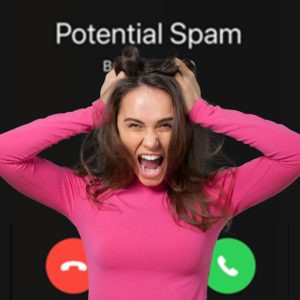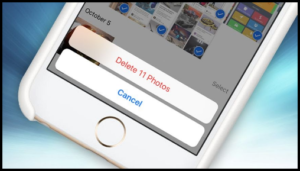Don’t drop a paycheck on a new phone yet
Contents
- 6 things to check now
- Android Guide
- Restart and Update
- Removing Apps
- To Sync, or not to Sync
- iPhone Guide
- Update iOS
- Unnecessary/Background Apps
- Location Services
- Free up Space, Clear RAM
- Restart and Factory Settings
6 Things to Check Now
CLEAN UP YOUR APPS
Too many apps running in the background slows down your internet speed. Check your app permissions, every app you download wants background permissions, but it’s unnecessary for most.
DATA PLAN AND SETTINGS
Make sure you haven’t used all the high-speed data included in your plan. Is plenty available? Check your data saver settings. Even if you have unlimited data, you could have a restriction set on the amount you use without realizing it.
RESTART
It may seem simple, but we demand a lot from our phones, and our devices process a lot of information (especially for those of us who keep our phones on 24 hours a day). They do need to be refreshed.
AIRPLANE MODE
Turn your phone on airplane mode for a few minutes. Then turn airplane mode off. Like a shortcut before restarting your phone, a few minutes in airplane mode will disconnect your device from cellular and wifi signals, then when you turn it off, reconnecting is like a fresh start for your phone.
CHECK YOUR SIM
Remove your SIM card and reinsert it. Make sure you look for any noticeable signs of damage when you take it out. If you’re unfamiliar or uncomfortable with this step, your phone probably came with a sim card removal tool and instructions, but you can always stop by, we’re here to help.
SERVICE PROVIDER
If you have no problems with Wifi, but your data speed grinds to a halt when there isn’t wifi in range, there could be an outage with your service provider. Start by checking with other users, or websites devoted to tracking widespread outages. Don’t forget that service providers come in many colors and flavors, but as for nationwide networks, there are only 3. Even if your carrier isn’t AT&T, T-Mobile or Verizon, you’re going to be using one of those networks. If you’re not sure, check with your provider to find out which network/s you use.
Android Guide
Restart
A quick and simple fix for a slow device is to restart it. This can clear out the cache, stop unnecessary tasks from running, and get things running smoothly again. Just hold down the power button, select the Restart option, and then tap OK to confirm.
Update your Device
The foremost step that you can take instead of improving the performance of your android devices would be updating the operating system completely. After a few days, Android shares new updates with their users in which they offer UI updates, security patches, bug fixes and much more. All this will help you in enhancing the performance of your phone or tablet.
Update Android
Make sure your device is connected to Wi-Fi.
Open Settings.
Select About Phone.
Tap Check for Updates. If an update is available, an Update button will appear. Tap it.
Install. Depending on the OS, you’ll see Install Now, Reboot and install, or Install System Software. Tap it.
Update android device
Removing Unnecessary Apps
Every app on your phone uses storage and some background process. When your available storage is reduced, or there are a lot of functions running in the background, things slow down.
Keep only the apps you need and if you have apps installed that you do not use, uninstall or disable them.
Uninstall Apps
Settings> Apps & Notifications> See all apps.
Scroll down to the app you want to remove.
Select the App and select Uninstall.
Stop Syncing
Go to Settings.
Select “Accounts”>”Accounts & Sync”>”Data Synchronization”, or “Cloud and Accounts”
Select your Google account
On devices with multiple google profiles, you might need to select “Sync Account” after you choose your account
Uncheck Sync Contacts and Sync Calendar
Now you choose when to update and refresh instead of syncing in the background.
iPhone Guide
Update iOS
Settings → General → Software Update.
Close unnecessary apps
If you run a lot of resource-intensive apps like video editors or games, the iPhone can lag or slow down. Especially on phones getting low on memory. Force close any apps you aren’t using.
Turn off Background Apps
Background App Refresh and Location Services use a lot of power, and they are a common culprit of a slow device.
Background App Refresh
Go to Settings → General
Press Background App Refresh → switch it off
Turn off Location Services
Go to Settings → Privacy → Location Services→ Switch it off.
Toggle off Location Services.
Free up Space
To find out how much space you have left, go to Settings → General → iPhone Storage.
Get rid of apps you no longer need and clean up large files such as videos, photos, and music.
Clear RAM
Press and hold the Power button until you see the slide to power off option.
Release the Power button and hold down the Home button for 5 seconds.
Your screen will flash blank when the RAM is cleared.
Restart
For iPhone X and Newer Models
Hold the Side button along with either of the volume buttons.
iPhone with a Home button,
Hold the side button until the power off slider appears.
Release and drag the slider from left to right to turn off your iPhone.
Wait 1 minute and turn the phone back on.
Reset FactorySettings
Back up your iPhone. This will erase all your data, and your iPhone will be set up like it just came out of the box.
Go to Settings> GeneralReset> Erase All Content and Settings
Enter your Apple ID and password to confirm the process.
iPhone will return to the setup screen like a new device.
You can restore your settings from the backup in the first step.